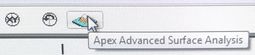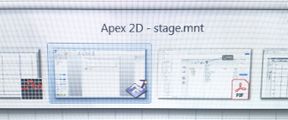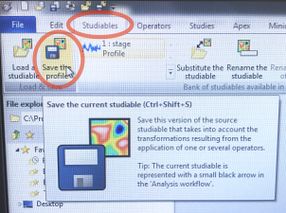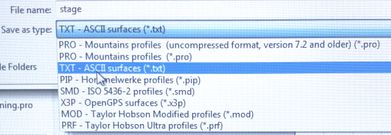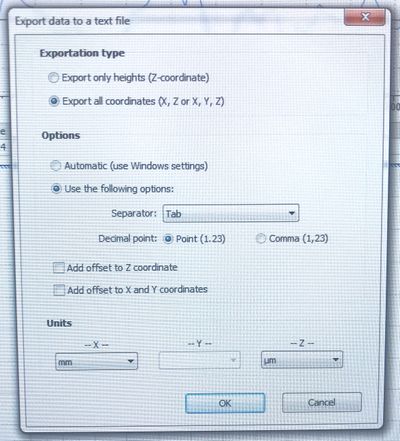Difference between revisions of "KLA Tencor P7 - Saving Profile Data"
Jump to navigation
Jump to search
m (newlines fix) |
m (newline fix via source) |
||
| Line 1: | Line 1: | ||
''To save or export raw numeric data of a profile/scan.'' |
''To save or export raw numeric data of a profile/scan.'' |
||
| − | # Click the "APEX" Analysis button to load the profile data in the APEX software. |
+ | # Click the "APEX" Analysis button to load the profile data in the APEX software. |
| − | # |
+ | ## [[File:KLA-Tencor P7 - Saving Data - 1-APEX button.jpg|255x255px]] |
| + | # Press Alt-Tab (maybe multiple times) to Switch to the APEX software, which launches in the background. |
||
| ⚫ | |||
| − | # |
+ | ## [[File:KLA-Tencor P7 - Saving Data - 2-switch to APEX.jpg|288x288px]] |
| + | # Go to the '''''Studiables''''' tab, and click "'''''Save the Profile'''''" |
||
| ⚫ | |||
| ⚫ | |||
| + | # Save as file type "TXT - ASCII" |
||
| + | ## [[File:KLA-Tencor P7 - Saving Data - 4-Save as TXT.jpg|391x391px]] |
||
| ⚫ | |||
| + | ## [[File:5-Export Options.jpg|441x441px]] |
||
Revision as of 22:38, 10 April 2019
To save or export raw numeric data of a profile/scan.
- Click the "APEX" Analysis button to load the profile data in the APEX software.
- Press Alt-Tab (maybe multiple times) to Switch to the APEX software, which launches in the background.
- Go to the Studiables tab, and click "Save the Profile"
- Save as file type "TXT - ASCII"
- Choose your data options, typical parameters below: