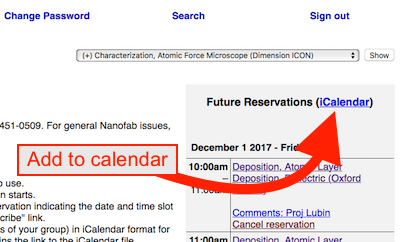Frequently Asked Questions
Who do I contact for an equipment or general NanoFab problem?
For general Nanofab issues, please contact Tom Reynolds, cell phone: (805) 451-3979
Emergencies
For immediate or health-related emergencies, call 9-911 from any of the phones in the lab, or 911 from your cell phone. Let them know that you are in "Engineering Sciences Building #225" at "Room #1102 - Gowning Room".
Specific Equipment Problem
If you are having trouble with a piece of equipment, please contact the maintainer of that tool AND email the NanoFab Staff at NanoFab@ece.ucsb.edu. Maintainer's contact information can be found posted on the walls above/behind the equipment, or on the tool page.
If you need immediate assistance during business hours, you may call their cell phone number, otherwise use their office phone or email.
Always notify maintainers immediately of any unusual problem that may affect other users.
Contact all NanoFab Staff by Email
The entire NanoFab staff can be emailed at NanoFab@ece.ucsb.edu. This allows any staff member who is able to help to respond in a timely manner. Any problem for which you are unsure who to contact, send it to this email address.
NanoFab On-Call Staff
For after-hours and weekend emergency situations, please call (805) 451-0509 to contact the staff member that is on-call. This is for major issues/emergencies that will affect many users, such as alarms, leaks, wet bench, fume hood issues etc. Please do not call this number for problems with a single process tool that only affects a few users, instead see above.
Can I add equipment reservations to my phone/computer/online calendar?
Yes, log into SignupMonkey, and on the "Future Reservations" column on the right, click on the "iCalendar" link. This links to a ".ics" file that lists all your upcoming equipment reservations. Open this file to add the reservations to your calendar.
Where do I find a recipe for a process (litho/etch/dep etc.)?
The "Recipes and Data" section on the left sidebar lists the different categories of recipes. In those pages, you can see whether a recipe exists for your process, and on which tool. We often include some basic characterization data on the recipes, but you should note that these are approximate only. If you have tight tolerances, you need to characterize the recipe yourself (ie. figure out deposition/etch rate, selectivity, verticality etc.).
For some recipes (etches in particular), we often post the parameter variations/recipe characterizations to show you how different recipe variables affect the etch. If you find that a provided recipe isn't exactly what you need, you can use this information to modify a copy of the recipe to suit your own needs. Please refer to the tool owner for creating your own recipes on each tool, especially for those that have a limited number of saved recipe slots.
A recipe is indicated as "A", Available, where do I find info on this recipe?
If a recipe is marked as "A", Available on one of the recipe tables, this usually means that a graduate student has done this process at some point, but the NanoFab hasn't necessarily verified the process nor has the exact recipe and characterization. Contact anyone in the Process Group to get in contact with the research group that developed the recipe.
How do I get my files from the NanoFab computers?
USB ports are disabled on most NanoFab computers to prevent the spread of viruses.
Instead, you can download your files from our SFTP server. As long as you place your files into the proper directory on the computer, your files will be synced to the NanoFiles STFP server every hour (or immediately by running the "Sync to NanoFiles" script).
For further information on how to access these files, and where to place your files, please log into SignupMonkey and click the Files > Request Login Credentials link. The email you receive will give you instructions on accessing/syncing to the NanoFiles server.
How do I edit a page?
First, you need to have a login. Only active cleanroom users will have an active login.
Please see the Editing Tutorials for more information on editing a page.
We recently installed a "Visual Editor" plugin, which will usually allow you to avoid editing wiki code directly.
What do I do if I find an error on the wiki?
If you locate a mistake, error or typo, log in and make the change yourself. You can also let Demis know.
Why aren't my edits showing up?
While lab users are allowed to edit the wiki, all those edits will be approved by a staff member before going live.