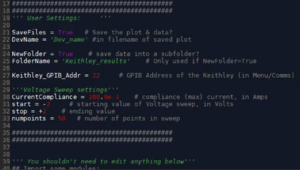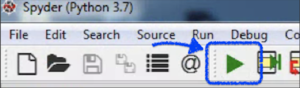Difference between revisions of "Probe Station: I-V Curves with Keithley 2400 and Python Script"
Jump to navigation
Jump to search
m |
(added screenshots) |
||
| Line 6: | Line 6: | ||
# Test your connections - use the Keithley in manual mode to measure resistance or apply a current, and ensure you have a good electrical connection to your wafer/electrodes. |
# Test your connections - use the Keithley in manual mode to measure resistance or apply a current, and ensure you have a good electrical connection to your wafer/electrodes. |
||
# Launch the Python "'''''Spyder'''''" Development Evnironment |
# Launch the Python "'''''Spyder'''''" Development Evnironment |
||
| − | ## Icon on desktop, or Start > Spyder (Python 3.7) |
+ | ## Icon on desktop, or `Start > Spyder (Python 3.7)` |
| + | ## [[File:Python Spyder 3.7 (anacoda) icon.png|frameless|67x67px]] |
||
| − | ## ... |
||
## Launch '''once''' only, the computer is slow and it can take a few seconds for it to start launching. |
## Launch '''once''' only, the computer is slow and it can take a few seconds for it to start launching. |
||
| − | # '''''`File > Open`''''' : '''''Desktop / Keithley I-V Sweep v3 .py''''' |
+ | # '''''`File > Open`''''' : '''''Desktop / Keithley I-V Sweep v3 .py''''' |
| + | ## [[File:Python Keithley I-V Sweep v3 icon.png|216.99728393554688x216.99728393554688px]] |
||
## Save this file into your '''''Desktop / User Data / <<My Group Name>>''''' folder with `'''''File > Save As...`''''' |
## Save this file into your '''''Desktop / User Data / <<My Group Name>>''''' folder with `'''''File > Save As...`''''' |
||
## This determines where the I-V Sweep data will be saved |
## This determines where the I-V Sweep data will be saved |
||
| Line 18: | Line 19: | ||
## Change the Voltage start/stop |
## Change the Voltage start/stop |
||
## Set "Current Compliance", which is the current limit - to prevent device damage. |
## Set "Current Compliance", which is the current limit - to prevent device damage. |
||
| + | ##[[File:Python Keithely I-V - user settings lines.png|alt=Screenshot of `Keithley I-V Sweep.py` User-settings|none|thumb|493.99456787109375x493.99456787109375px|Screenshot of `Keithley I-V Sweep.py` User-settings]] |
||
| − | # Click the Run button to run the script, or choose the menu item `'''Run > Run'''`. |
+ | # Click the Run button to run the script, or choose the menu item `'''Run > Run'''`. |
| + | ## [[File:Python Spyder - Run Button.png|frameless|197.9891357421875x197.9891357421875px]] |
||
## The Keithley will run through the sweep, and display measurements during the sweep. |
## The Keithley will run through the sweep, and display measurements during the sweep. |
||
## The data and plots will be optionally saved into the same folder the script file resides in. |
## The data and plots will be optionally saved into the same folder the script file resides in. |
||
# Change devices or sweep paramters and re-run as needed |
# Change devices or sweep paramters and re-run as needed |
||
| + | # Shutdown: |
||
| − | # Lift probes to safe position |
+ | ## Lift probes to safe position <--- IMPORTANT |
| + | ## Turn off Keithley SMU |
||
| + | ## Close Python |
||
Revision as of 07:22, 9 August 2020
Basic procedure for acquiring I-V Curves on the Probe station, using a Python script and the Keithley 2400 SMU. You will have to connect and land the probes yourself, based on prior training with a probe station.
- Connect the Probes & Equipment
- Turn on the Keithley 2400 Source-Measure Unit
- Connect the positive and negative probes to the Keithley's Input/Output ports, using provided banana plugs.
- Test your connections - use the Keithley in manual mode to measure resistance or apply a current, and ensure you have a good electrical connection to your wafer/electrodes.
- Launch the Python "Spyder" Development Evnironment
- `File > Open` : Desktop / Keithley I-V Sweep v3 .py
- Adjust sweep parameters & save file name
- Enable savings files & creating sub-directories ("True" or "False")
- Change the filenames to save to. By default, will save in the same folder the script is run from.
- Change the Voltage start/stop
- Set "Current Compliance", which is the current limit - to prevent device damage.
- Click the Run button to run the script, or choose the menu item `Run > Run`.
- Change devices or sweep paramters and re-run as needed
- Shutdown:
- Lift probes to safe position <--- IMPORTANT
- Turn off Keithley SMU
- Close Python