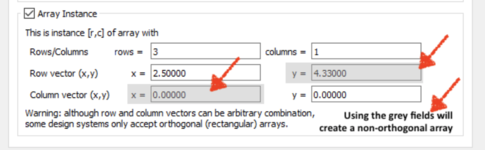KLayout Design Tips
Jump to navigation
Jump to search
- ‘Before’ starting your design, set the Layout Properties > Database Unit to something small eg. the default of 0.001 µm (1nm) is usually fine.
Turn on the display of the Origin (0,0)
- Preferences > Display > Background > Axis = change from the default "invisible", eg. "Lines with Ticks".
How to draw circles
- You have to draw a square, and then apply the function Edit>Selection>Convert to PCell>Basic.CIRCLE. Another way is to permanently convert to a polygon with Edit>Selection>Round Corners function with Outer Corner Radius = the desired circle radius (radius is not changeable in this method, but computation may be faster for a large number of objects). This is for compatibility, because GDS files do not have a "circle" primitive built-in, so instead it creates a polygon. Make sure you include enough polygon points, eg. 32. See the forum help pages on this for more info.
Non-Orthogonal Arrays (Important)
Arrays created with diagonal instancing (non-orthogonal arrays) can be incompatible with photomask vendor's mask writing software.
We recommend you avoid the grey X and Y fields shown below when creating arrays, as shown here:
If you do need to use a non-orthogonal array, make sure to use Selection > Resolve Arrays before submitting your design to the manufacturer.