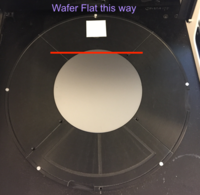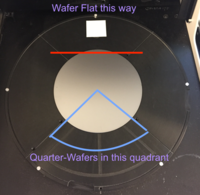Difference between revisions of "CDE ResMap Quick-Start instructions"
Jump to navigation
Jump to search
(initial instrucitons) |
(photo of measurement locations) |
||
| Line 4: | Line 4: | ||
## Programs for Quarter wafers will measure opposite the white stick. See image below. |
## Programs for Quarter wafers will measure opposite the white stick. See image below. |
||
## You can always load a 6" wafer (eg. from teh discarded ICP carriers) and run a program to see where it is going to measure. |
## You can always load a 6" wafer (eg. from teh discarded ICP carriers) and run a program to see where it is going to measure. |
||
| + | {| class="wikitable" |
||
| + | |+Measurement locations for Full- and Quarter-Wafer programs |
||
| + | ![[File:CDE ResMap Full Wafer meas location - IMG 0112 - 800px annot.png|none|thumb|200x200px|Full Wafer centered on stage]] |
||
| + | ![[File:CDE ResMap Quarter Wafer meas location - 800px annot quarterwf.png|none|thumb|200x200px|Quarter Wafer recipe measurement location]] |
||
| + | |} |
||
| + | |||
| + | == Quick Measurement Procedure == |
||
# Select Operator > Run Recipe |
# Select Operator > Run Recipe |
||
# Choose a recipe in "UCSB Users" |
# Choose a recipe in "UCSB Users" |
||
Latest revision as of 13:01, 17 April 2018
- Depending on the program you run, your sample location may be different.
- In general, programs for full 4-inch wafers require the wafer to be centered on the stage.
- Wafer flat should face the white sticker on the stage.
- Programs for Quarter wafers will measure opposite the white stick. See image below.
- You can always load a 6" wafer (eg. from teh discarded ICP carriers) and run a program to see where it is going to measure.
Quick Measurement Procedure
- Select Operator > Run Recipe
- Choose a recipe in "UCSB Users"
- Filename indicates whether it will measure a Full or quarter wafer, number of points, wafer diameter etc.
- Choose a "Filename" for your data. Enable "Auto Plot" to show a contour plot.
- [Run] to perform the scan.
- You can Abort the scan by pressing Any key, and click [Abort] at the top.
- Sheet resistance of every measured point is shown on the next screen.
- "Rs" is sheet resistance, "RsAvg" is Average of all measured points.