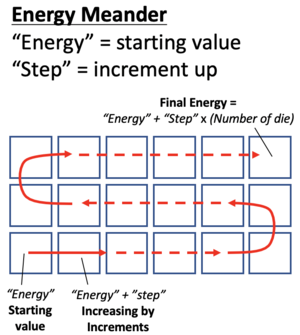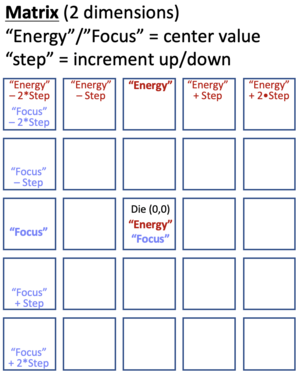Difference between revisions of "ASML Stepper 3 Standard Operating Procedure"
(→Running a focus and/or exposure matrix: added schematics for die ordering) |
(→Running a focus and/or exposure matrix: added how to view/modufy exposure before exposing) |
||
| (5 intermediate revisions by the same user not shown) | |||
| Line 1: | Line 1: | ||
'''Regular Procedures for ASML Deep-UV Stepper #3''' |
'''Regular Procedures for ASML Deep-UV Stepper #3''' |
||
| − | == |
+ | ==Normal User Procedures== |
| + | **''BEFORE starting your job'', check the '''Warnings''' window for any errors, and deal with them first. |
||
| − | === Cleaning the back-sides of wafers === |
||
| + | ***You may need to press the ''[F4] Front'' keyboard key to bring the window forward. |
||
| − | Very important! '''It is crucial that particles do not get tracked into the system's exposure chuck'''. Sub-micron features will have resolution issues if a particle alters the local wafer focus, affecting everyone's processes. |
||
| + | ***See the "[[ASML Stepper 3 Error Recovery, Troubleshooting and Calibration#Important Warnings|Errors: Warnings]]" section for how to deal with these. |
||
| − | # Make sure all work surfaces/spin chucks/hot plates are cleaned! Don’t use wipes, instead place baked wafers directly on cleaned steel surfaces. |
||
| − | # Cleaning residue of AR2 or DSK101: This technique is much better than trying to wipe. Use clean gloves and hold the wafer edges with your hands. |
||
| − | ## After spin coating, place wafer upside down in POLOS spinner using non-contact chuck. |
||
| − | ## Set spin speed to 2000rpm. |
||
| − | ## Spin wafer, wait until at top speed. |
||
| − | ## Squirt Acetone on sample back for 3 seconds. Followed by ISO for 3 sec. |
||
| − | ## Spin Dry while blowing with N2. |
||
| − | ## Remove wafer and do bake as normal |
||
| − | # Cleaning residues of UV210, UV6, UNV2300, or PEK-162C1 |
||
| − | ## After baking and cooling, place wafer upside down in POLOS spinner using non-contact chuck. |
||
| − | ## Set spin speed to 2000rpm. |
||
| − | ## Spin wafer, wait until at top speed. |
||
| − | ## Squirt Acetone on sample back for 3 seconds. Followed by ISO for 3 sec. |
||
| − | ## Spin Dry while blowing with N2. |
||
| − | # Check back-side of wafer thoroughly for particulates before loading into system! If you see particulates, try to blow then off with high N2 flow first, you may need to get physical with a razor blade to remove stubborn particles. |
||
| + | #Cleaning the back-sides of wafers: '''<u>Very important</u>''' |
||
| − | === Reticle Unloading and Loading === |
||
| + | ##Make sure all work surfaces/spin chucks/hot plates are cleaned! Don’t use wipes, place baked wafers directly on cleaned steel surfaces. |
||
| − | # Material Handler '''(Mat Hdl)''' button near top right of main software window |
||
| + | ##Cleaning residue of DUV42P or DSK101 (BARC’s): This technique is much better than trying to wipe. Use clean gloves and hold the wafer edges with your hands. |
||
| − | ## Remove reticles from machine |
||
| + | ###After spin coating, BEFORE baking, place wafer upside down in POLOS spinner using non-contact chuck. |
||
| − | ## Exchange reticle box |
||
| + | ###Set spin speed to 2000rpm. Program “backside”. |
||
| − | ## Unlock Box #3 |
||
| − | ### |
+ | ###Spin wafer, wait until at top speed. |
| + | ###Squirt “Remover PG” 10sec, then Acetone 3 seconds, then ISO for 3 sec. |
||
| − | # Physically Remove desired reticle pod(s), green indicator at box should be lit and all reticles should be up inside box, not down into machine. |
||
| + | ###Spin Dry while blowing with N2. Wait ~5sec before stopping spin. |
||
| − | # Use manual box opener to open reticle box. Move arm slowly. |
||
| − | # |
+ | ###Remove wafer and do bake as normal. |
| + | ##Cleaning residues of DUV PR’s such as: UV210, UV6, UVN2300: |
||
| − | # Remove (or add) reticle to pod. Two stars ('''*''') on reticle should be in front. |
||
| + | ###After baking, place wafer face-down in POLOS spinner using non-contact chuck. |
||
| − | # Place Pod lid back on |
||
| + | ###Set spin speed to 2000rpm. Program “backside” |
||
| − | # Close Pod using arm, move arm slowly |
||
| + | ###Spin wafer, wait until at top speed. |
||
| − | # Place Pod back in stepper |
||
| + | ###Squirt Acetone on sample back for 3 seconds. Followed by ISO for 3 sec. |
||
| − | # '''(Read)''' Box #3 - takes a few minutes |
||
| + | ###Spin Dry while blowing with N2. |
||
| − | # Go back to '''Main Menu''' once mask barcodes are all showing on screen |
||
| + | ##Bring wafers and ASML cassette to Solvent bench, ensure surfaces are clean from solvents. |
||
| + | ##Check back-side of wafer thoroughly for particulates before loading into system! If you see particulates, try to blow then off with high N2 flow first. You may need to get physical with a razor blade to remove stubborn particles. |
||
| + | ###Do this in the solvent bench where HEPA filters keep the air cleaner. |
||
| + | #Reticle Unloading and Loading |
||
| + | ##(Mat Hdl) Material Handler (button near top right of software window) |
||
| + | ###Remove reticles from machine |
||
| + | ###Exchange reticle box |
||
| + | ###Unlock box3 |
||
| + | ##Physically Remove desired reticle pod(s), green “3” indicator at box should be lit and all reticles should be lifted up into pod. |
||
| + | ##Use manual box opener to open reticle box. Move arm slowly. |
||
| + | ##Remove Pod Lid |
||
| + | ##Remove (or add) reticle to pod. |
||
| + | ###Two stars on reticle should be in front |
||
| + | ###Chrome (dark) side down |
||
| + | ##Place Pod lid back on |
||
| + | ##Close Pod using arm, move arm slowly |
||
| + | ##Place Pod back in stepper |
||
| + | ##Read desired pods |
||
| + | ##Go back to main menu once mask barcodes are all showing on screen |
||
| + | #Wafer Load |
||
| + | ##Open lid, Remove cassette |
||
| + | ##(make sure backs of wafers are extremely clean! No Particles! No residues! Be extra careful and attentive to this detail! See above cleaning procedure) |
||
| + | ##Place wafers in slots |
||
| + | ##Place cassette back. Make sure cassette is pulled back snugly in place |
||
| + | ##Close Lid. |
||
| + | #Running a Job – Normal operation |
||
| + | ##Batch Control > Task Streaming |
||
| + | ##Wait until wafers are read by machine |
||
| + | ##Task: Batch > (Append) |
||
| + | ##Enter Batch ID first, Hit Return to apply change |
||
| + | ##Press Select Button under Job Name and navigate to your job |
||
| + | ##Click on Layer ID to get a list of layers you can expose: Select layer you want |
||
| + | ##Enter number of wafers in Batch Size |
||
| + | ##Batch Type is “P” for production run (see below for doing a FEM) |
||
| + | ##Verify Energy, Focus Offset, Ilumination Mode, NA, Sigma and change as desired |
||
| + | ##Hit Action > (Apply) button to register all changes |
||
| + | ##Press (Accept) Button at Top |
||
| + | ##Press Queue > (Continue) Button to execute batch. |
||
| + | ##If Batch has general failure: |
||
| + | ###Click the (HELP) button on error window and photograph the error chain - send to supervisor if needed. |
||
| + | ###Choose “clear litho cluster” option to remove all wafers to output Port. |
||
| + | ===Running a focus and/or exposure matrix=== |
||
| − | === Wafer Load === |
||
| + | ''Focus-Exposure Matrix/Arrays (FEM or FEA) are used to determine the proper exposure dose & focus offset for your lithography. Especially important for high-resolution layers. Make sure your entire litho process remains constant (spins, bakes, develop times etc.) between the FEA and your real sample lithos.'' |
||
| − | *# Open lid, Remove cassette |
||
| − | *# Clean underside of wafers thoroughly, looking very carefully for particles. |
||
| − | *## '''Make sure backs of wafers are extremely clean!''' No Particles! No residues! Be extra careful and attentive to this detail! See Brian Thibeault for instructions. |
||
| − | *# Place wafers in slots |
||
| − | *# Place cassette back. Make sure cassette is pulled ''back &'' snugly in place |
||
| − | *# Close Lid. |
||
| + | #''Optional'': Copy you job to a new job file with the layers/images you want to shoot, but which does not fill the entire wafer to the edges - it instead has only a ~6x6-cm wide array of die (set in the '''''Wafer Layout > Image Distribution''''' section of your program). This ensures that our SEMs can view the full array (The extreme edges of a 4-inch wafer are not possible to image on our SEMs due to motor limits) and simplifies calculations while inspecting the exposed wafer. |
||
| − | === Running a Job – Normal operation === |
||
| + | #Follow "''Running a Job''" procedure above, until Step 7 |
||
| − | *# Batch Control |
||
| + | #Under '''Batch Type''': |
||
| − | *## Task Streaming |
||
| + | ##Choose '''E''' for exposure snake (with flat down, first exposure lower left increments to the right, snakes in serpentine manner around entire wafer). Enter starting exposure in mJ (bottom-left die) and incremental exposure in mJ (increments up). |
||
| − | *### Wait until wafers are read by machine |
||
| + | ##Choose '''F''' for focus snake (with flat down, first exposure lower left increments to the right, snakes around entire array). Enter starting focus offset (bottom-left die) and incremental focus for the snake (increments up). |
||
| − | *### Ensure all other job's status is "Completed" or "Aborted". |
||
| + | ##Choose '''M''' for Focus-Exposure-Matrix (FEM). Center cell 0,0 is the nominal Exposure Energy and Focus value you enter. The array is incremented up and down from the nominal value. By default, exposure Energy varies by columns, Focus by Rows. See schematic below. |
||
| − | *### Task: '''Append Batch''' (or select a previous batch and copy) |
||
| + | #Verify non-varied parameters as well as Ilumination Mode, NA, Sigma and change as desired. |
||
| − | *### Enter Batch ID first, Hit Return to apply change |
||
| + | #Hit '''Action: (Apply)''' button to register all changes |
||
| − | *### Press '''Select''' Button under Job Name and navigate to your job |
||
| + | ##Check ALL the Images in the job! Use the '''(Preset)''' button to apply to all Images in the job. |
||
| − | *### Click on '''Layer ID''' to get a list of layers you can expose: Select layer you want to shoot. |
||
| + | #Press '''Accept''' Button at Top |
||
| − | *### Enter number of wafers in '''Batch Size''' |
||
| + | #(optional) ''Before'' running the exposure, click '''Batch: (Report)''' to view the exposure (dose/focus) distribution. |
||
| − | *### Batch Type is P for production run (see below for doing a FEM) |
||
| + | ##If you need to alter the FEM, close the report and choose '''Batch: (Modify)''' and "'''Overwrite report'''" when prompted. |
||
| − | *### Verify ''Energy'', ''Focus Offset'', ''Ilumination Mode'', ''NA'', ''Sigma'' and change as desired |
||
| + | #Press '''Continue''' Button to execute batch. |
||
| − | *#### Click through the Images to be shot by this Layer and verify for each Image. |
||
| + | #When the batch is complete, select the batch in the Task ist, and click '''Batch:''' '''(Report)'''. The '''"Test Exposure Data"''' section of the report shows the exposure params for each die location. This is very useful during your inspection, and it is recommended that you bring a photograph or copy of this exposure matrix table with you when inspecting on the microscope/SEM. |
||
| − | *#### Click through the Images to be shot by this Layer, and make sure all the "Reticle ID" shown are loaded into the Reticle system. (Toggle the "View" button on the System View to see loaded Reticle ID's.) |
||
| − | *### Hit Action: '''Apply''' button to register all changes |
||
| − | *### Press '''Accept''' Button at Top |
||
| − | *### Press '''Continue''' Button to execute batch. (May be a short delay before this becomes active.) |
||
| − | *### If batch has general failure: Choose the ('''clear litho cluster''') option. |
||
| + | ====Tips for FEM analysis==== |
||
| − | === Running a focus and/or exposure matrix === |
||
| + | You need to find the '''center of the ''Viable Process Window''''' - meaning you need to see the BAD dose (too high + too low) and BAD focus (too high + too low) then choose a Dose+Focus in the ''middle'' of this range. This allows your process to work even if the focus or some other process varies. |
||
| − | ''Focus/Exposure Arrays are used to determine the proper exposure dose & focus offset for your lithography. Especially important for high-resolution layers. Make sure your entire litho process remains constant (spins, bakes, develop times etc.) between the FEA and your real sample lithos.'' |
||
| + | |||
| − | # ''Optional'': Copy you job to a new job file with the layers/images you want to shoot, but which does not fill the entire wafer to the edges - it instead has only a ~6x6-cm wide array of die (set in the '''''Wafer Layout > Image Distribution''''' section of your program). This ensures that our SEMs can view the full array (The extreme edges of a 4-inch wafer are not possible to image on our SEMs due to motor limits) and simplifies calculations while inspecting the exposed wafer. |
||
| + | You'll need to decide what "good enough" looks like on your feature inspection - this is your process '''''tolerance'''''. For example instead of looking for "''the feature that is exactly 300nm wide''", you may want to look for Dose/Focus where "''the feature is between 250-350nm, or 300nm±50nm''". |
||
| − | # Follow "''Running a Job''" procedure above, until Step 7 |
||
| + | |||
| − | # Under '''Batch Type''': |
||
| + | A '''common mistake is to look for "''the best die''"''' - but this one good die could be (and often is) at the edge of the working process window, so a small focus variation (wafer thickness or lab temperature) will put your process outside the process window - you'll have chosen a very tight process that easily goes out of spec with random fluctuation in the process. |
||
| − | ## Choose '''E''' for exposure snake (with flat down, first exposure lower left increments to the right, snakes in serpentine manner around entire wafer). Enter starting exposure in mJ (bottom-left die) and incremental exposure in mJ (increments up). |
||
| − | ## Choose '''F''' for focus snake (with flat down, first exposure lower left increments to the right, snakes around entire array). Enter starting focus offset (bottom-left die) and incremental focus for the snake (increments up). |
||
| − | ## Choose '''M''' for Focus-Exposure-Matrix (FEM). Center cell 0,0 is the nominal Exposure Energy and Focus value you enter. The array is incremented up and down from the nominal value. By default, exposure Energy varies by columns, Focus by Rows. See schematic below. |
||
| − | # Verify non-varied parameters as well as Ilumination Mode, NA, Sigma and change as desired. |
||
| − | # Hit '''Action: (Apply)''' button to register all changes |
||
| − | # Press '''Accept''' Button at Top |
||
| − | # Press '''Continue''' Button to execute batch. |
||
| − | # When the batch is complete, select the batch in the Task ist, and click '''Batch:''' '''(Report)'''. The '''"Test Exposure Data"''' section of the report shows the exposure params for each die location. This is very useful during your inspection, and it is recommended that you bring a photograph or copy of this exposure matrix table with you when inspecting on the microscope/SEM. |
||
{| |
{| |
||
![[File:Stepper 3 - FEM Energy Meander Schematic.png|alt=Stepper 3 - FEM Energy Meander Schematic|none|thumb|335x335px|Ordering of Energy/Focus for "Meander" mode.]] |
![[File:Stepper 3 - FEM Energy Meander Schematic.png|alt=Stepper 3 - FEM Energy Meander Schematic|none|thumb|335x335px|Ordering of Energy/Focus for "Meander" mode.]] |
||
Revision as of 09:28, 22 November 2022
Regular Procedures for ASML Deep-UV Stepper #3
Normal User Procedures
- BEFORE starting your job, check the Warnings window for any errors, and deal with them first.
- You may need to press the [F4] Front keyboard key to bring the window forward.
- See the "Errors: Warnings" section for how to deal with these.
- BEFORE starting your job, check the Warnings window for any errors, and deal with them first.
- Cleaning the back-sides of wafers: Very important
- Make sure all work surfaces/spin chucks/hot plates are cleaned! Don’t use wipes, place baked wafers directly on cleaned steel surfaces.
- Cleaning residue of DUV42P or DSK101 (BARC’s): This technique is much better than trying to wipe. Use clean gloves and hold the wafer edges with your hands.
- After spin coating, BEFORE baking, place wafer upside down in POLOS spinner using non-contact chuck.
- Set spin speed to 2000rpm. Program “backside”.
- Spin wafer, wait until at top speed.
- Squirt “Remover PG” 10sec, then Acetone 3 seconds, then ISO for 3 sec.
- Spin Dry while blowing with N2. Wait ~5sec before stopping spin.
- Remove wafer and do bake as normal.
- Cleaning residues of DUV PR’s such as: UV210, UV6, UVN2300:
- After baking, place wafer face-down in POLOS spinner using non-contact chuck.
- Set spin speed to 2000rpm. Program “backside”
- Spin wafer, wait until at top speed.
- Squirt Acetone on sample back for 3 seconds. Followed by ISO for 3 sec.
- Spin Dry while blowing with N2.
- Bring wafers and ASML cassette to Solvent bench, ensure surfaces are clean from solvents.
- Check back-side of wafer thoroughly for particulates before loading into system! If you see particulates, try to blow then off with high N2 flow first. You may need to get physical with a razor blade to remove stubborn particles.
- Do this in the solvent bench where HEPA filters keep the air cleaner.
- Reticle Unloading and Loading
- (Mat Hdl) Material Handler (button near top right of software window)
- Remove reticles from machine
- Exchange reticle box
- Unlock box3
- Physically Remove desired reticle pod(s), green “3” indicator at box should be lit and all reticles should be lifted up into pod.
- Use manual box opener to open reticle box. Move arm slowly.
- Remove Pod Lid
- Remove (or add) reticle to pod.
- Two stars on reticle should be in front
- Chrome (dark) side down
- Place Pod lid back on
- Close Pod using arm, move arm slowly
- Place Pod back in stepper
- Read desired pods
- Go back to main menu once mask barcodes are all showing on screen
- (Mat Hdl) Material Handler (button near top right of software window)
- Wafer Load
- Open lid, Remove cassette
- (make sure backs of wafers are extremely clean! No Particles! No residues! Be extra careful and attentive to this detail! See above cleaning procedure)
- Place wafers in slots
- Place cassette back. Make sure cassette is pulled back snugly in place
- Close Lid.
- Running a Job – Normal operation
- Batch Control > Task Streaming
- Wait until wafers are read by machine
- Task: Batch > (Append)
- Enter Batch ID first, Hit Return to apply change
- Press Select Button under Job Name and navigate to your job
- Click on Layer ID to get a list of layers you can expose: Select layer you want
- Enter number of wafers in Batch Size
- Batch Type is “P” for production run (see below for doing a FEM)
- Verify Energy, Focus Offset, Ilumination Mode, NA, Sigma and change as desired
- Hit Action > (Apply) button to register all changes
- Press (Accept) Button at Top
- Press Queue > (Continue) Button to execute batch.
- If Batch has general failure:
- Click the (HELP) button on error window and photograph the error chain - send to supervisor if needed.
- Choose “clear litho cluster” option to remove all wafers to output Port.
Running a focus and/or exposure matrix
Focus-Exposure Matrix/Arrays (FEM or FEA) are used to determine the proper exposure dose & focus offset for your lithography. Especially important for high-resolution layers. Make sure your entire litho process remains constant (spins, bakes, develop times etc.) between the FEA and your real sample lithos.
- Optional: Copy you job to a new job file with the layers/images you want to shoot, but which does not fill the entire wafer to the edges - it instead has only a ~6x6-cm wide array of die (set in the Wafer Layout > Image Distribution section of your program). This ensures that our SEMs can view the full array (The extreme edges of a 4-inch wafer are not possible to image on our SEMs due to motor limits) and simplifies calculations while inspecting the exposed wafer.
- Follow "Running a Job" procedure above, until Step 7
- Under Batch Type:
- Choose E for exposure snake (with flat down, first exposure lower left increments to the right, snakes in serpentine manner around entire wafer). Enter starting exposure in mJ (bottom-left die) and incremental exposure in mJ (increments up).
- Choose F for focus snake (with flat down, first exposure lower left increments to the right, snakes around entire array). Enter starting focus offset (bottom-left die) and incremental focus for the snake (increments up).
- Choose M for Focus-Exposure-Matrix (FEM). Center cell 0,0 is the nominal Exposure Energy and Focus value you enter. The array is incremented up and down from the nominal value. By default, exposure Energy varies by columns, Focus by Rows. See schematic below.
- Verify non-varied parameters as well as Ilumination Mode, NA, Sigma and change as desired.
- Hit Action: (Apply) button to register all changes
- Check ALL the Images in the job! Use the (Preset) button to apply to all Images in the job.
- Press Accept Button at Top
- (optional) Before running the exposure, click Batch: (Report) to view the exposure (dose/focus) distribution.
- If you need to alter the FEM, close the report and choose Batch: (Modify) and "Overwrite report" when prompted.
- Press Continue Button to execute batch.
- When the batch is complete, select the batch in the Task ist, and click Batch: (Report). The "Test Exposure Data" section of the report shows the exposure params for each die location. This is very useful during your inspection, and it is recommended that you bring a photograph or copy of this exposure matrix table with you when inspecting on the microscope/SEM.
Tips for FEM analysis
You need to find the center of the Viable Process Window - meaning you need to see the BAD dose (too high + too low) and BAD focus (too high + too low) then choose a Dose+Focus in the middle of this range. This allows your process to work even if the focus or some other process varies.
You'll need to decide what "good enough" looks like on your feature inspection - this is your process tolerance. For example instead of looking for "the feature that is exactly 300nm wide", you may want to look for Dose/Focus where "the feature is between 250-350nm, or 300nm±50nm".
A common mistake is to look for "the best die" - but this one good die could be (and often is) at the edge of the working process window, so a small focus variation (wafer thickness or lab temperature) will put your process outside the process window - you'll have chosen a very tight process that easily goes out of spec with random fluctuation in the process.